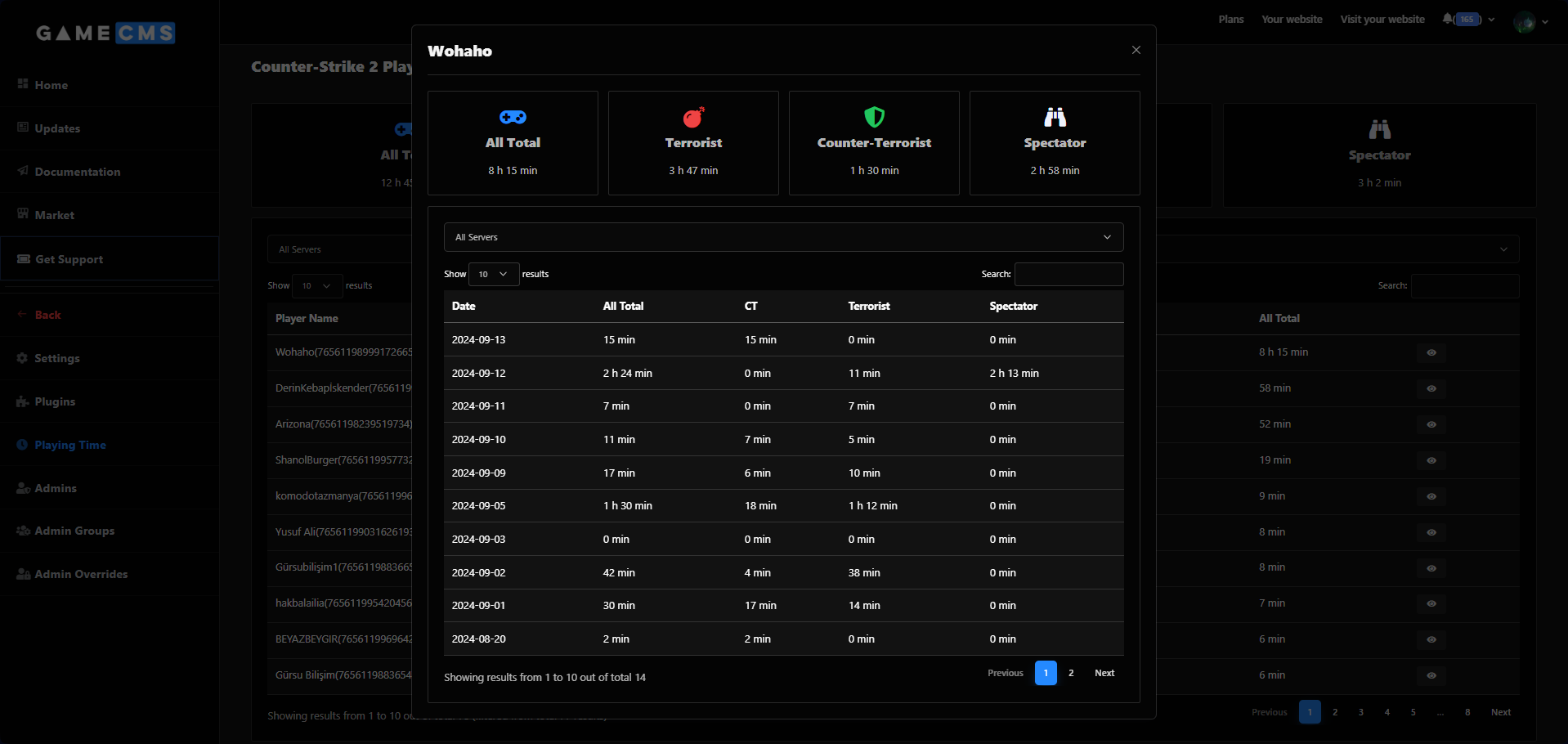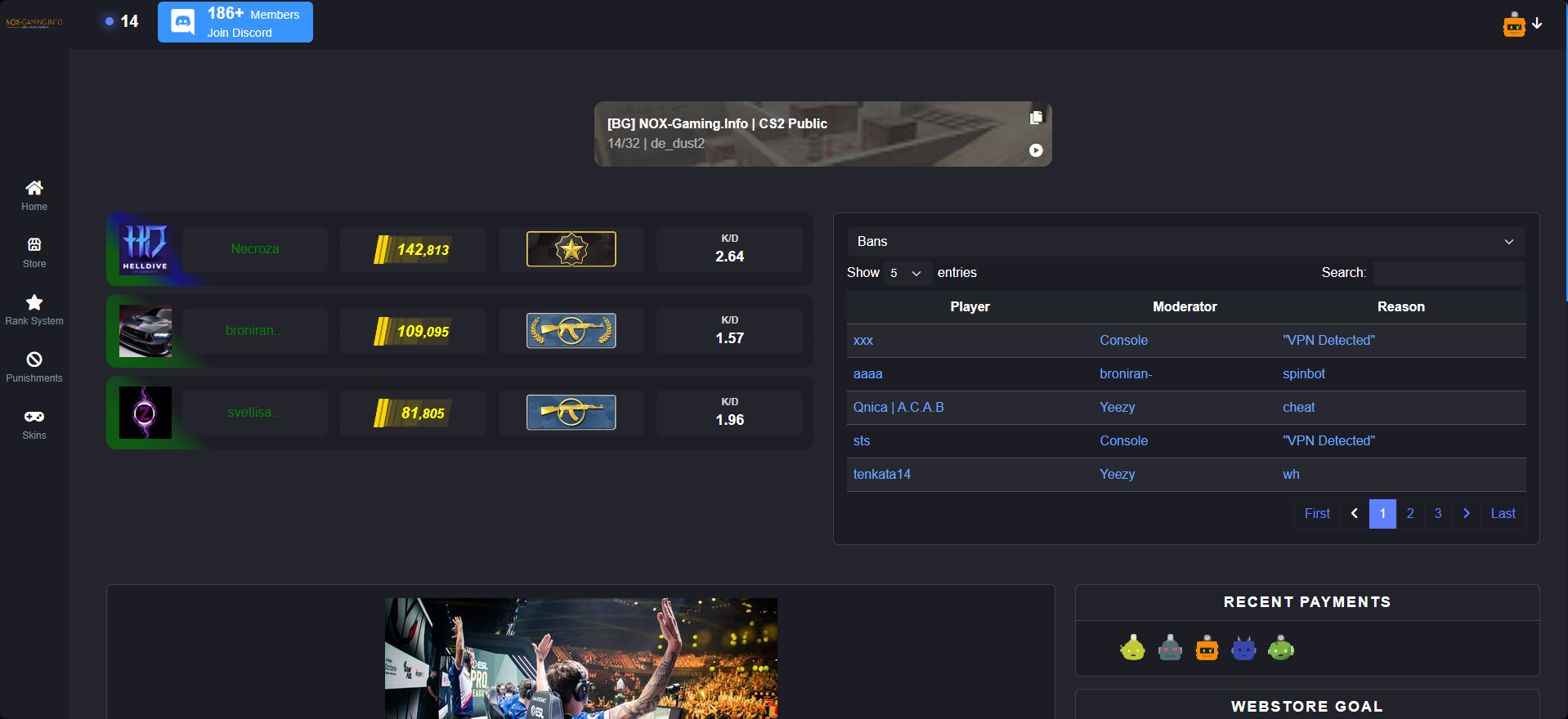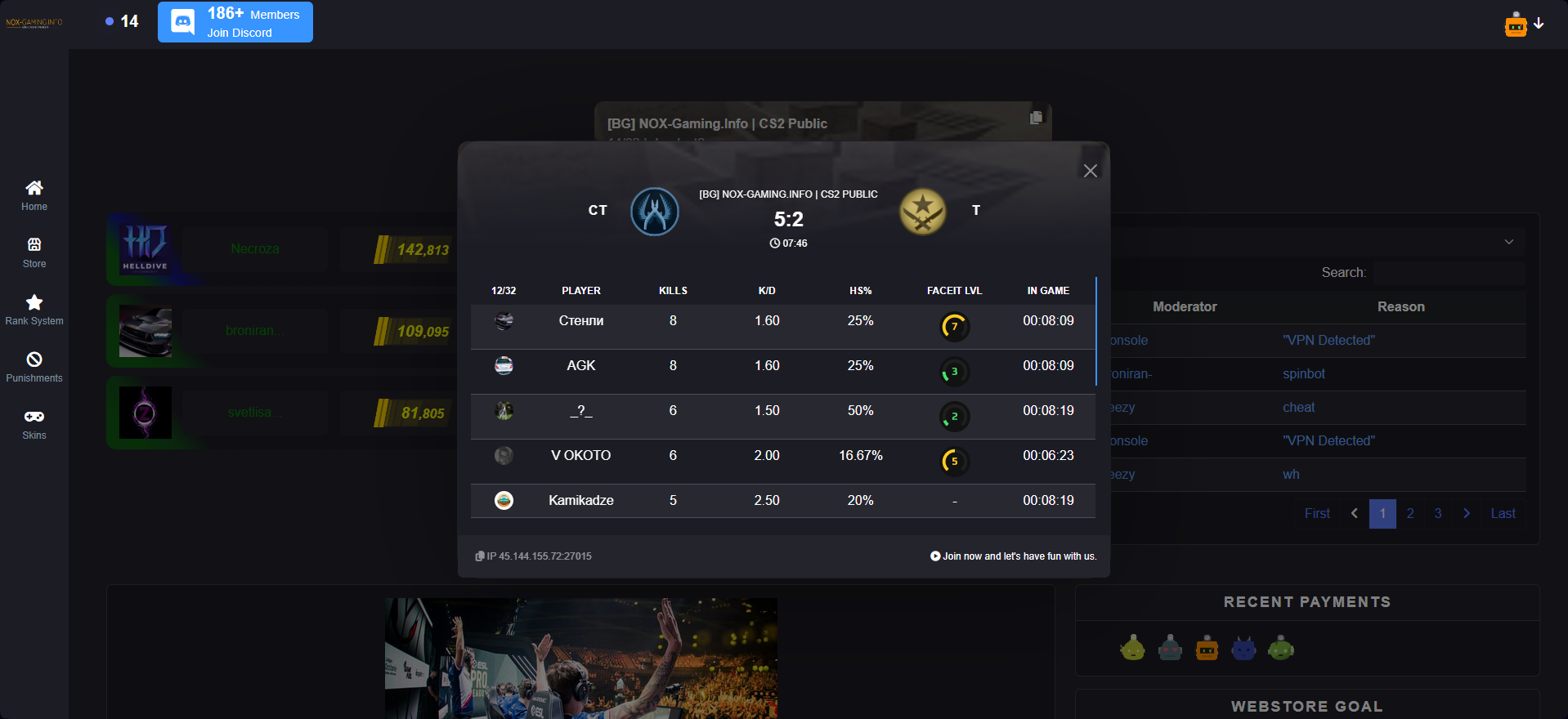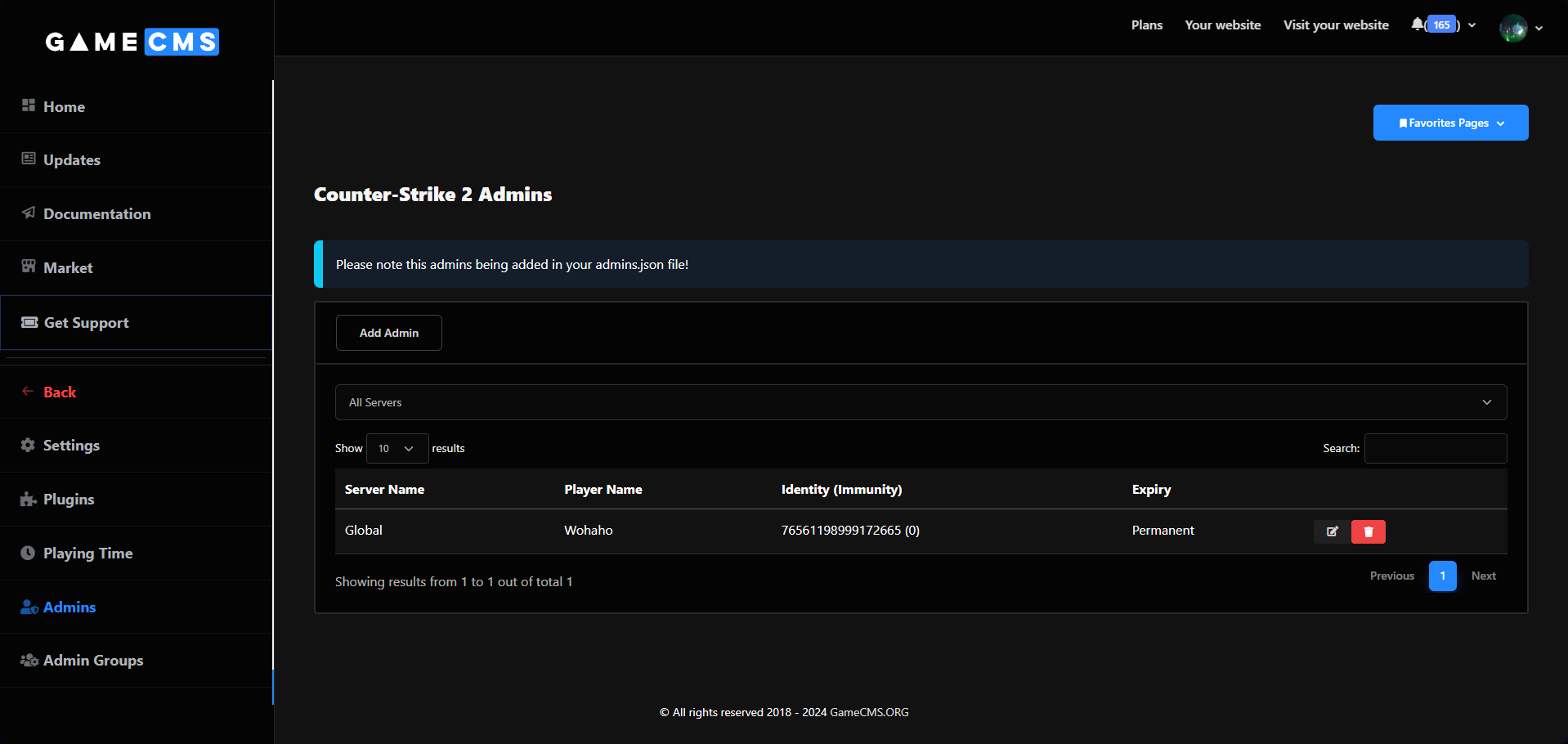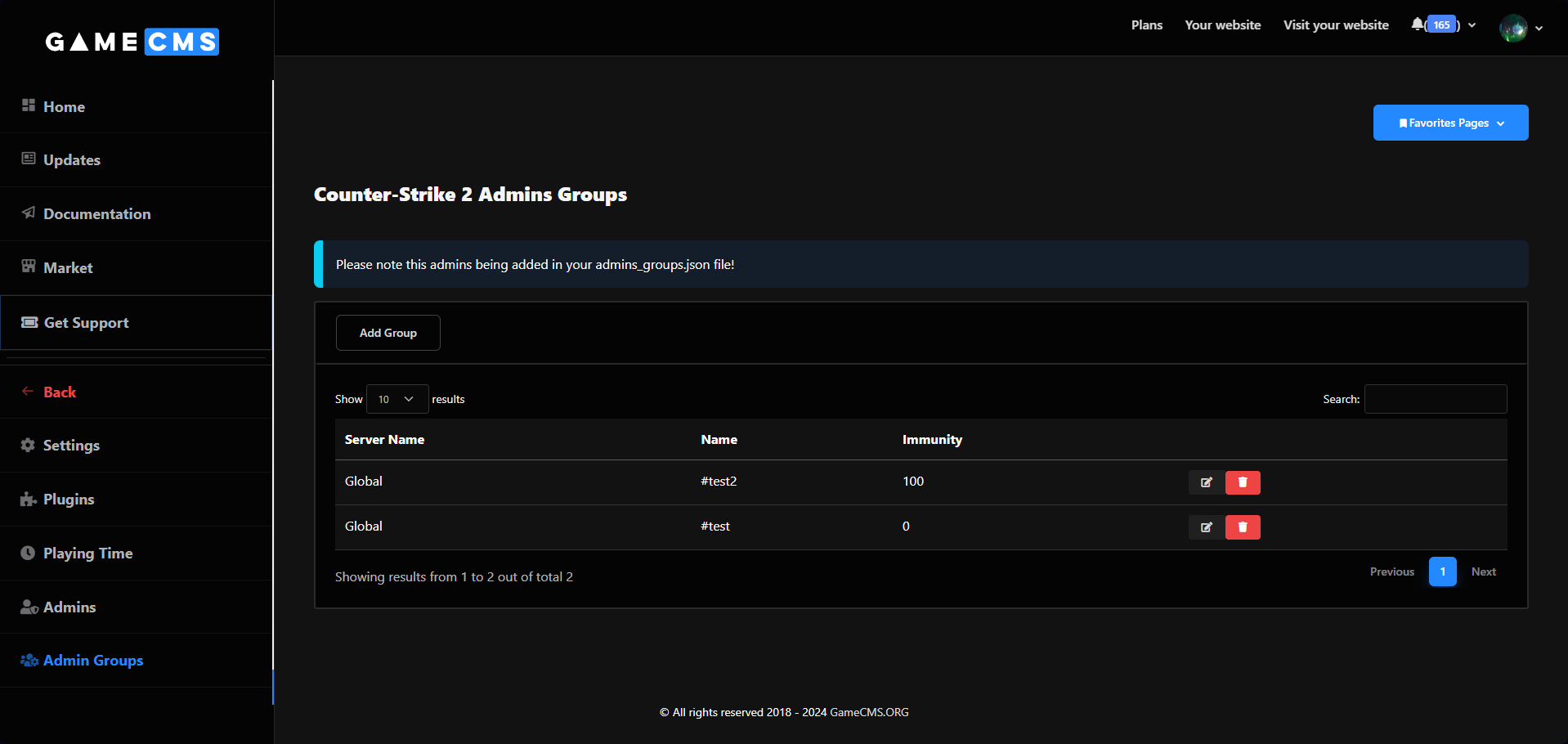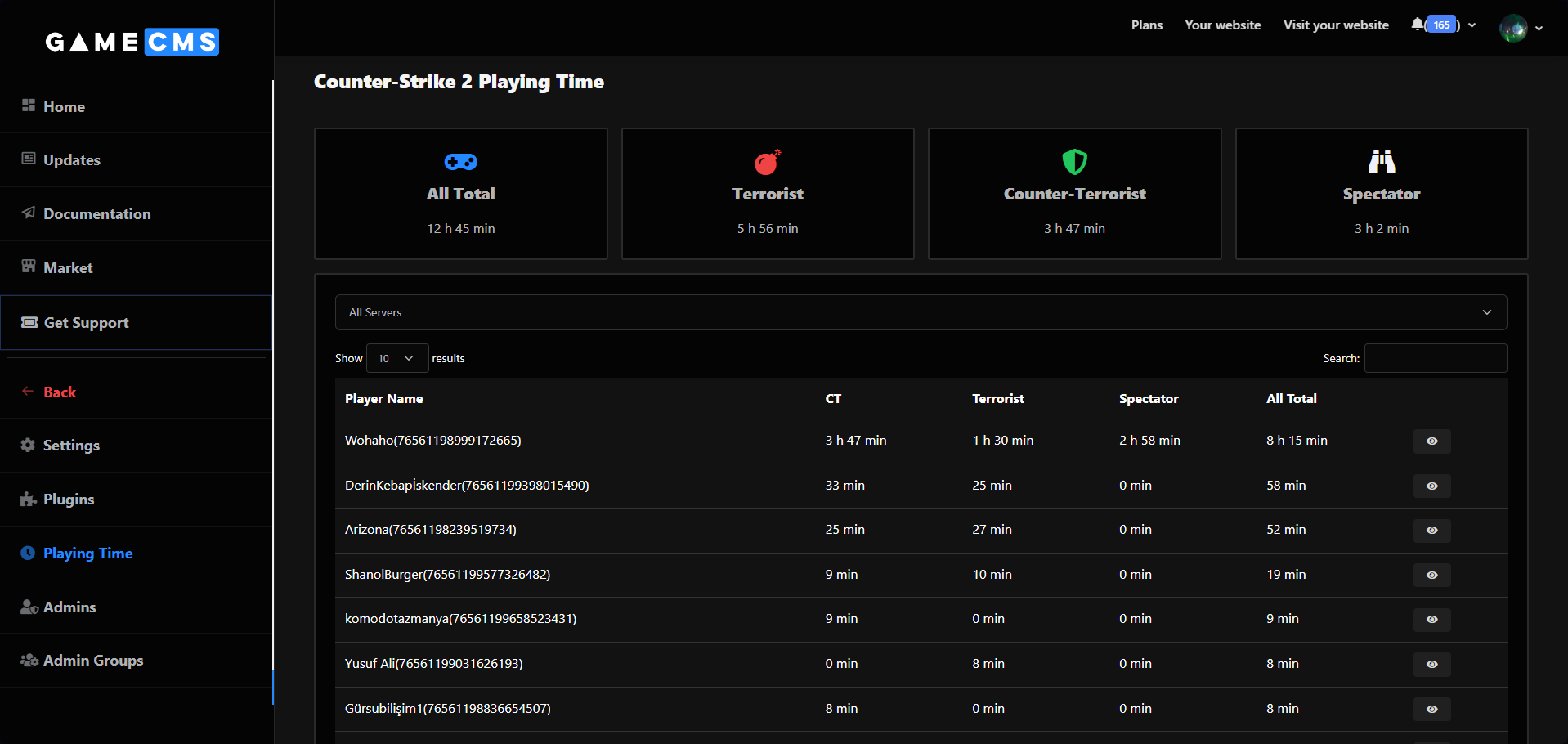GameCMS Plugin
Our plugin comes with a range of prebuilt functions, including tracking playtime for each player, managing admins, groups, and overrides, enabling live kick and ban from third-party plugins, and much more.
How to Set Up GameCMS Plugin
To set up the GameCMS Plugin for your Counter-Strike 2 server, please follow our detailed installation guide: How to Install GameCMS Plugin on Counter-Strike 2 Server
Admins, Groups, and Overrides are added to your server's .json files.
We use the same structure as the Counter-Strike: Source Sharp documentation for defining admins, defining command overrides, and defining admin groups.
Manage Admins
Admins are a critical part of your Counter-Strike 2 servers. GameCMS provides an easy way to manage all your admins for all servers in one place.
- Navigate to the GameCMS Dashboard.
- Go to Integrations > Counter-Strike 2
- Select Admins from the menu.
- Click the button Add Admin
Options
- Server: Choose where the admin belongs - Global or any specific server.
- Expiry time: When the admin should be removed (Click the box below to set no expiry).
- Player name: The player's name for your reference (Optional, we will set the player name if not provided).
- Identity: The player's Identity, it's recommended to use the Steam ID here.
- Immunity: The admin's Immunity level.
- Groups: The groups the admin should belong to.
- Flags: The flags the admin should have.
- Overrides: The admin's overrides.
Adding a user as a Global Admin will add the admin to all of your servers connected to GameCMS.ORG.
It's good practice to add groups for common flags.
Manage Admin Groups
Groups are an important part of your Counter-Strike 2 servers, allowing you to easily assign common flags/admins to your Admins/Players.
- Navigate to the GameCMS Dashboard.
- Go to Integrations > Counter-Strike 2
- Select Admin Groups from the menu.
- Click the button Add Group
Options
- Server: Choose where the group belongs - Global or any specific server.
- Group Name: The name of the group.
- Immunity: The Immunity level that will be assigned to the group.
- Flags: The flags the group should have.
Manage Admin Overrides
Overrides allow you to customize admin permissions for specific commands.
- Navigate to the GameCMS Dashboard.
- Go to Integrations > Counter-Strike 2
- Select Admin Overrides from the menu.
- Click the button Add Override
Options
- Server: Choose where the override belongs - Global or any specific server.
- Enable: Toggle the command overrides.
- Command Name: The name of the command to override.
- Check Type: By default, set to All.
- New Command Flags: The new flags for the command.
Playing Time
Our plugin includes a prebuilt function that tracks how long a player has been active on your server each day.
How to Check Player Playing Time
- Navigate to the GameCMS Dashboard.
- Go to Integrations > Counter-Strike 2.
- Select Playing Time from the menu.
- Select the player you want to view.
How to Check Admin Playing Time
Simply click on the eye button next to the admin row in the Admins List on our dashboard.
By using these features, you can effectively manage your Counter-Strike 2 server's administrative functions, ensuring a smooth and organized gaming experience for your community.