Module Sidebars
Sidebar modules are the components located on the left or right side of your website. Our platform comes with prebuilt sidebar modules that can be easily managed from our dashboard.
Manage Sidebar Modules
- Navigate to the GameCMS Dashboard.
- Go to Website Modules.
- Select Sidebar from the menu.
You will find all the sidebar modules that our platform offers. You can rearrange the order of these modules as preferred. Remember to save your changes. Each module has an Edit button that you can click to modify the module.
In some modules, we have question marks containing tooltip information about what each option does.
Server Status
The server status module serves two main purposes on your website:
- As a sidebar, it's ideal for games like Minecraft, Rust, and FiveM.
- As a main theme server. Most of our website themes include a top section where the server status is displayed, utilizing the information from this module.
If you wish to display multiple servers, we recommend using our Servers List Module.
Discord Server
To Make Changes:
Options:
- Name: The name of the module (not used in any of our default templates).
- Invite to your Discord Server: The invite link to your Discord server.
- Discord Server ID: The ID of your Discord server.
- Should this item be shown to users?: If enabled, the sidebar will be displayed on your website.
How to Enable Discord Widget & Get the Discord Server ID
- Enable the Discord Widget in your Discord server settings.
- Obtain the Discord Server ID from the same settings page.
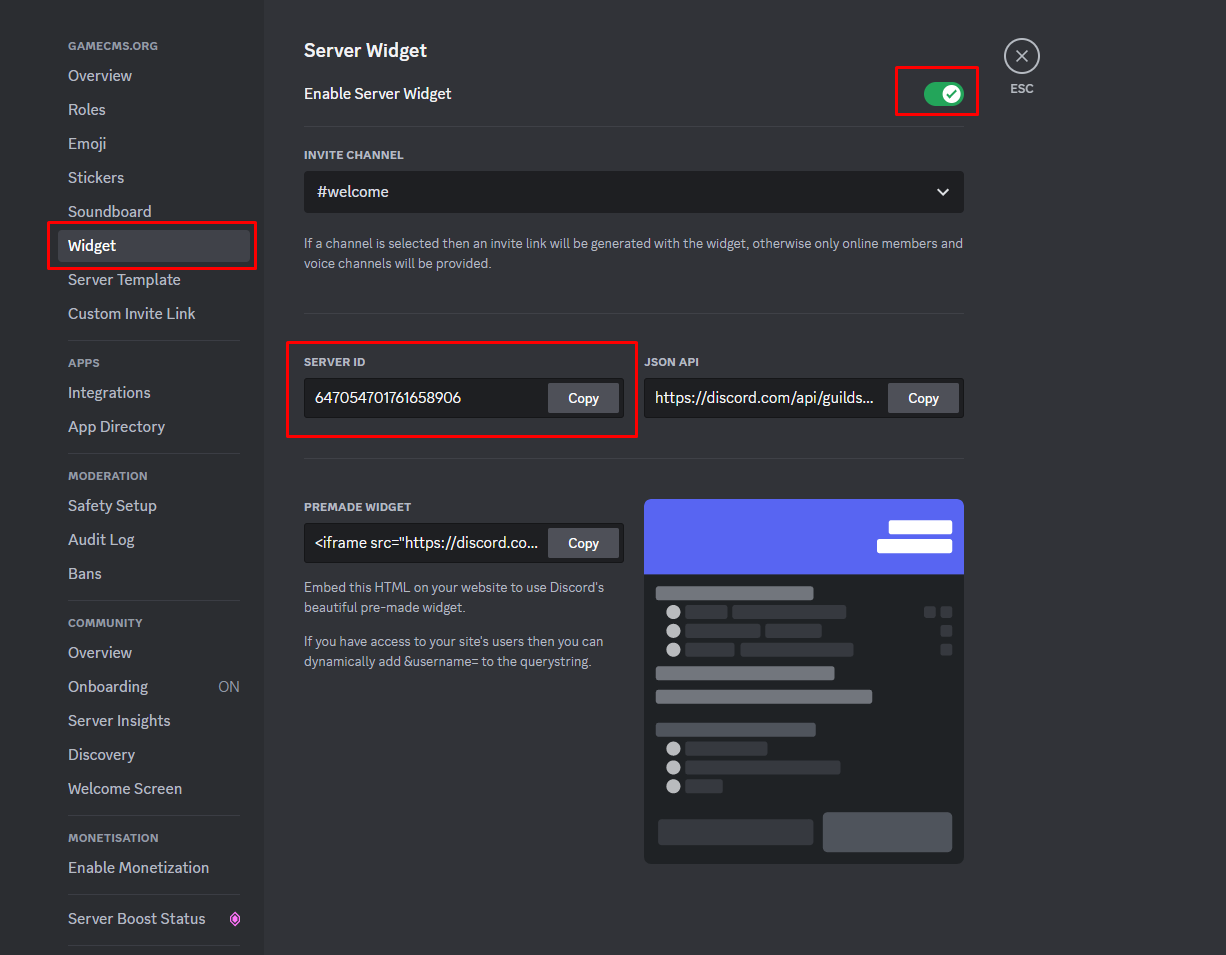
The Discord module is used for two purposes on your website:
- As a sidebar that shows a Discord widget.
- As a main theme server. Most of our website themes include a top section where the Discord widget is displayed, utilizing the information from this module.
Please ensure you have enabled your Discord Widget in your Discord server settings.
Donate Module
The Donation module is ideal for accepting donations from your users that are not coming from your "Store". You can choose donations from the user balance or redirect them to a platform where you accept donations.
Setup the module
Navigate to:
Options
Message
Set your preferred message that will appear at the top of the module.
Donation Link
Set your donation link if you have any. Leave it empty to charge the user from their "Balance".
The donation link must be valid url that have http:// or https://.
We will set the user price at the end of the URL if the platform supports it. If you are using a platform that can set
the price in the URL but our platform does not set it, please contact us.